Kernel Update-ReInstall nVidia Dual Monitor Modules
After a recent kernel update to 2.6.32-24-server, X11 refused to restart. Recall that I’d modified my system to support dual monitors as described in this prior post. Since a new kernel was installed, rebuilding any non-standard kernel modules is expected. That’s probably all we need to do. These instructions should work for anyone using nVidia graphics cards purchased in the last 4 (?) years and running a 2.6.xx kernel. Mine is a Ge-Force 7600-GS, so nothing too fancy.
The symptoms for this new issue were that the console refused to stay on the tty that I’d used – basically, every 10-20 seconds, the dmesg log was displayed on the console and my tty was changed to console regardless of how many times that I manually selected console 1, 2, 3, 4 …. It really sucked. The error displayed was something like “no screens available”, but I don’t have the exact error message anymore.
Anyway, time to follow my prior instructions for dual monitors, perhaps updating them.
Step 1 – get X11 working again
First, I needed to get X/Windows working again. Consoles have their place, just not on a desktop. I’d recalled that removing the /etc/X11/xorg.conf file sorta resets everything related to X11 on Ubuntu Lucid Lynx 10.04. Ok so
$ sudo mv /etc/X11/xorg.conf /etc/X11/xorg.conf-{insert-your-date-here}Wow. About 10 seconds later, an X11 Login screen was displayed without me doing anything. I don’t like that at all, but could see how a noob would appreciate it.
Step 2 – Re-install the nVidia-related things
At this point, I expected there to be newer nVidia modules in the repos. There weren’t. That means the old Dual Monitor for Ubuntu Lucid instructions are still fine, follow along Check the article date above for how long it has been since the nVidia 185 drivers were being used. There may be newer drivers.

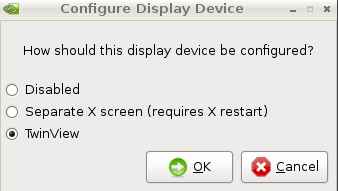
Assuming you actually went to that link and followed the instructions, you should have made some reasonable steps towards dual monitor support. It worked for me.
Fix Resolutions and Screen Locations
The first time going thru the settings didn’t determine the correct resolution on the 2nd monitor for me. Restarting X11 (via sudo kill PID) and rerunning the nvidia-settings again showed many more resolution options than previously displayed for the 2nd monitor. Selected 1280×1024 – nice. Click Save to X Configuration File and restart X11 … again. sudo kill {pid to X}.
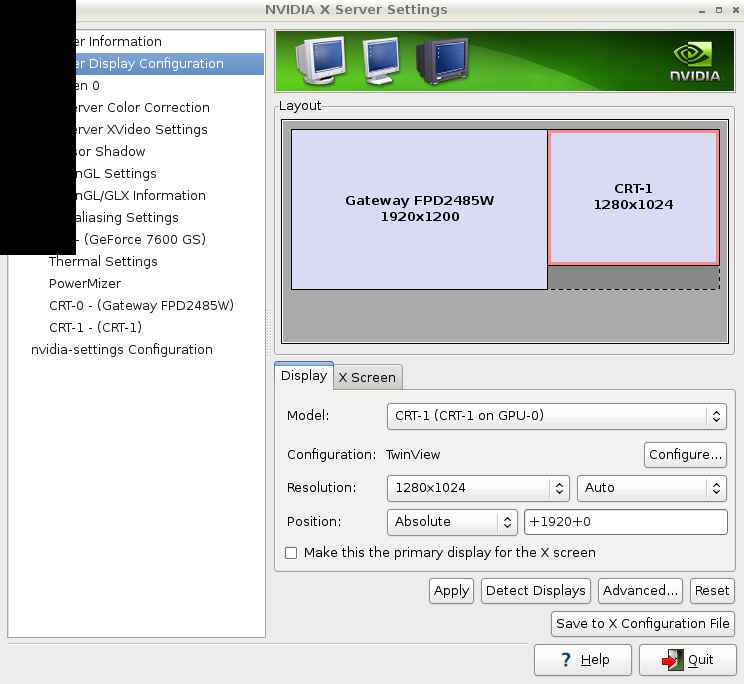
Ok, so now X11 is working on both monitors again.
Trackbacks
Use the following link to trackback from your own site:
https://blog.jdpfu.com/trackbacks?article_id=805

