First Look at Natty Narwhal - Ubuntu 11.04 and Unity 5
A first look at Natty Narwhal, aka Ubuntu 11.04, under VirtualBox 4.0.6. I’m coming from this as a daily user of Lubuntu 10.04 LTS. I don’t use Gnome much as I find it bloated and slow.
I’ve been using Natty for about a week. In general, I like the new interface. It isn’t nearly as big a change as others would have you think. It is easy to change to a different interface like the old Gnome or even the Unity-2D for the graphics impaired machines, like mine. Give it a week and learn the keyboard shortcuts, I think you’ll like it. I found myself trying to use them on my non-Natty systems and missing those shortcuts when they weren’t available. That says something to me.
VirtualBox Setup
I created a virtual machine under VirtualBox 4.0.6 with
- 2 CPUs,
- 1.5GB of RAM
- 8GB of pre-allocated, empty, disk (sata controller)
- 128MB of video RAM
- 3D Accel support (required for Compiz/Unity)
- 2 NICs – both Intel PRO/1000 MT (connected to 1GB real controllers)
- all other settings were left at default
Basically enough resources for a modern OS to use happily. 3x more than any Linux should need. In fact, this is the same setup for my daily user LXDE-Ubuntu desktop VM.
Note that the entire disk was preallocated. This provides a HUGE performance boost over staged disk allocations.
Install
The installation was fairly normal for Ubuntu. I selected restricted drivers, codecs and Flash to be loaded during the installation. I also asked for patches to be applied. I did not have HOME directories encrypted. Everything else was defaulted – normal USA keyboard, Timezone, disk partitioning. This was about as much a stock install for Natty as possible. The disk was completely empty before the installation.
However, the virtual machine locked up when the first reboot was requested. I don’t know why. None of the other Ubuntu or Linux or Windows virtual machines display that issue. I had to kill the VM after waiting 15 minutes for the reboot.
Post-Install
First thing after any Linux install, I run
sudo apt-get update && sudo apt-get upgrade
That completed with just a few updates – those that were released in the few hours since the installation was performed.
VirtualBox Guest Extensions are necessary to enable in-client 3D accelerated hardware support. This is mandatory for Unity to work. There is no choice since it is built on Compiz. There wasn’t anything strange about the guest additions installation.
- Devices from the VirtualBox menu
- Install Guest Additions – to mount the ISO inside the VM
- sudo sh /media/VBOX*/autorun.sh
That performed the installation. There was a warning about kernel header files not being available, but everything seemed to install ok. No packages were installed prior to running this.
Reboot.
Stability
The system completely locked up both the Natty install and the all other VMs AND the hostOS when a shutdown was requested. This happened every time shutdown was requested. While running, there weren’t any issues with stability, but I only used this specific system for about an hour.
Applications Included
- Firefox 4
- LibreOffice
- Evolution
- Banshee
- Gwibber
- Shotwell
- nano
- Unity Interface
I don’t like Banshee or Evolution or anything based on Mono. Call it a personal decision due to concern over bloat and distrust over anything based on .NET methods. So I’m off to remove all those and replace them with my preferred applications. I load up Synaptic and search for everything related to mono. Purge completely. Done. Same for Evolution. Done. Nano – GONE. Before I go too much further, I need to reboot the VM to see if any real damage was done. Since Gnome-Do is dependent on Mono, I don’t have much hope that The Dash will work.
Unity Interface
I watched a few videos where a power user of Unity showed how to accomplish common desktop things like launching apps and switching programs. It was impressive and I wanted to try it myself. This all happened before I installed Natty. Yes, it was that impressive, especially for a keyboard, power user, like I consider myself to be. Here’s my Natty desktop, as it is today.

Unity appears like a dumbed down netbook interface to a casual observer. It takes some things and appears to make them much more difficult, until you learn about 10 keyboard shortcuts. After that, you’ll be able to make the interface mostly sing without using the mouse. It took me very little time to start using the keyboard shortcuts to be more efficient in my daily tasks.
Application menus are displayed in a OSX-like way – across the top of the screen, not in the Window for the app. Either move the mouse to the top of the screen or press and hold the ALT key to display the menus. This can cause issues for folks like me who prefer a focus-follows-mouse configuration, but use acceleration keyboard shortcuts. While it doesn’t always fail, there is a bug there.
The SUPER key is very important in Unity. On most systems, this will be set to be the Windows or Meta key on the left, between the ALT and CNTL keys.
Close, minimize and maximize buttons for each window are in the upper left corner for each window. I’m not use to that, but really like the idea of having those on the left so I can train my hands to automatically go there for menu and window. I’d like to discover a SUPER- key combination for those buttons without needing the mouse.
The Launcher
Here’s my launcher as it is today.

| The Launcher is the dock on the left side of the screen. It is displayed when there is room for it or when the mouse is placed against the left wall. Pressing and holding the SUPER key will display numbers on each of the docked icons. If you press SUPER-{num}, that app will be pulled to the top layer of the desktop or launched if it isn’t already running. For me, SUPER-7 brings up a terminal. There is a tiny caret displayed to the left of running icons. Very handy. If you right click on any running application in the launcher, you can make it sticky to the dock. To rearrange icons in the dock, click and hold, then you can drag the icon to a new location, changing the SUPER-{num} shortcut to launch it as desired. Think of this like speed dial on your phone. Very handy. The sad thing is do you really need a huge reminder of your speed dial on the screen? The caret to the left of an icon on the launcher denotes a running application. I haven’t found a way to launch multiple instances of an application through the launcher, but you can always launch a second instance from The Dash. The main reason I’d like this is because the terminal setting for an xterm doesn’t support any command line options. I miss my scrollbar. The caret to the right of an icon on the launcher denotes the window with current focus. CNTL+ALT+t will launch the configured terminal application. Sadly, my beloved xterm -sb can’t be entered. Someone decided that typing xterm forces it to a built-in launch command and doesn’t allow options. To control all the keyboard shortcuts, tap SUPER, then type “key”. |
The Dash
If you toggle the SUPER key (press and let go), the Dash app will be displayed. This behaves like the Windows7 searchbar, but it seems smarter to me. It feels smarter than the Win32 program Launchy and I’d guess this is what gnome-do does (I’ve never used that, so I don’t really know). Anyway, type a few characters into the text field … I typed “email” and 3 choices were displayed below.
- Setup Email Account
- Evolution Mail
- Evolution Mail + Calendar
All reasonable selections. At this point I could click with the mouse or use the arrow keys to select the application I desired. Nice. I believe you can search for any application in the old Gnome menu based on title or grouping. Typing “Cont” (I was thinking “control panel”) displayed the System Settings panel in the list, as expected. I think typing part of a filename in my HOME directory would show that too. Sadly, it doesn’t recurse into lower directories or see directory names. If it found a file AND I selected that file, the appropriate application would be launched to open it. Toggling the SUPER key displays this image.
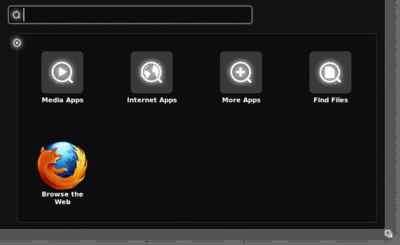
This Search facility in the Dash program does use your PATH environment variable, but only if you completely spell the program or script for non-installed apps. That isn’t clear. I have an executable shell script named rom.sh in ~/bin/. Typing each letter of the name, I expected it to be displayed in an ever shortening list of choices. It was never displayed until the last “h” was typed. “rsync” won’t be displayed unless you manually add it as an application in the menu – grsync would be a better option for a GUI anyway.
Seeing different choices in the dock selection window, I found myself always wanting to right click on the icons there and set some options like Add to Dock/Launcher or to Allow Multiple Instances. Sadly, I’ll be disappointed, for now.
It appears that Evolution can connect to MS-Exchange, but uses the Outlook web interface for compatibility. This means that your MS-Exchange admin needs to allow this web access method or you don’t have any chance to get this working. I read this inside Synaptic while removing Evolution-everything. ;)
Global Settings
These are hidden on the far right of the top bar under your account, as System Settings. It is the last choice in the menu. This is where I found the settings to change the mouse focus policy – oddly, searching for “focus” didn’t help at all., neither did mouse. There are lots of settings – it felt like Windows Control Panel to me. The settings were grouped together so that personal settings just for you were grouped away from global settings for the entire system. That detail was appreciated.
Full Screen everything … or Not
I hate running applications full screen. Doing so means I cannot reference other programs. I run with 1920×1080 or 1920×1200 screen resolutions (even on laptops, so screen real estate isn’t an issue for me. Running Firefox 4 full screen, just seems WRONG. Perhaps after a few months, I’ll get used to it or not. So far, with every app that was launched full screen, I’ve de-maximized them and they work just fine. Next time they are launched, the prior dimensions were retained. Perfect.
There is a handy screen shot capture program included. Pressing ALT-PrtScn loaded it up and asked me for a filename to save. Fantastic.
Power Users
If you are still on the fence over trying Natty, please watch these 2 videos. I think you’ll thank me.
What happened to your system tray/notification areas? Those are gone and can’t be used anymore. There is good news, something called an indicator applet exists now. Most and more IAs are being created.
No 3D Acceleration?
Someone thought having a 2D version of Unity that basically worked the same as the more GPU intensive, Compiz-based, 3D version would be a good idea. I think that is brilliant. The installation shortcut is
sudo apt-get install unity-2dunder either 10.10 or 11.04 versions of Ubuntu.
See more about Unity-2D
Learn even more.
This link will do the install – Install Unity-2D. It works here.
Missing Things?
- Password Manager – KeePassX
- Backup tool – Back-In-Time
They include HOME directory encryption but not a password manager?
Wrapping It All Up
At this point, I’m pretty excited about Unity. I like keeping my fingers on the keyboard, not on the mouse. Being able to efficiently compute without using a mouse is wonderful. Unity-2D will probably become my daily use interface.
I will continue to use the SUPER key to change windows or pull up the application search entry. SUPER-s pulls up a scaled view of all the windows in all the workspaces. SUPER-w isn’t working for me, but is just for the current workspace.
I have reinstalled Natty with a little larger disk and restored my HOME directory backup to the fresh install. This is on a laptop that I use 6+ hours a day, so this is a real trial, not just a load and forget trial. I am concerned about the shutdown stability issue, but that could be interactions between multiple 3D accelerated virtual machines. It may not happen again. The Unity-2D interface may be an acceptable alternative for VM users like me too.
To be clear, I won’t be changing any of my servers to Natty, for servers use LTS releases, PERIOD (ok, there are a few exceptions to this rule, but before doing this, think very hard like you would if you were thinking about going the wrong way onto a freeway off ramp). I won’t be changing my desktop machine to Natty either. Perhaps after a few months, that will change.
Trackbacks
Use the following link to trackback from your own site:
https://blog.jdpfu.com/trackbacks?article_id=1071


I was happily using Unity-2D this morning when the VM locked up. No strange apps, just Thunderbird, Firefox, and a few xterms were running at the time. I had to kill the VM after waiting 15 minutes to see if it was just slammed with internal stuff and needed a little time to catch up.
Thunderbird
I was trying to change the default language in Thunderbird from AU/EN to US/EN when it locked for the last time. It was a little flaky for about 10 minutes prior to the lockup. I should have looked at the log files then.
The last Syslog Message
The last message was a warning about a spurious NAK on ISA0060/serial0 . That message was seen many times in syslog prior to the lockup, so I’m doubtful it has anything to do with it. dmesg was rewritten at the reboot, so it is useless.
A similar lockup happened last week. The VM had been up prior to the lockup about 18 hours. That is unacceptable to me. A desktop VM needs to stay up 2+ weeks. Servers need to stay up indefinitely.
Well, the removal of Mono stuff seems to have broken a few things. System Settings for example. That could be important for some people.
Let’s check the syslog … nothing, but System Settings isn’t starting. Nothing. Not even a libmono.so missing warning.
A few other things aren’t working either in some programs, but they do work in others. Pressing and holding the ALT key works in Firefox to activate the menu, but not in Computer Janitor.
xterms can’t be setup to accept command line options if you want the ALT-CNTL-t shortcut to work. Yuck.
This weekend, I wiped my Natty installs and started over retaining all the default capabilities. I didn’t remove Mono-anything. I was still running everything in a VM with 3D acceleration enabled.
Stability
3 times today, the VM locked up. THREE TIMES. I figured that’s enough to convince me it isn’t ready, at least with 3D support. Sure, it could have been Vbox, but as an end user, I DON’T CARE. A lockup is a lockup. After powering off the VM (remote connections via ssh were not working), I turned off 3D accel to the VM and started it back up.
Unity 2D
Without 3D accel, I still want Unity for the keyboard shortcuts.
Logout and login being careful to select Unity-2D from the environment choices. So far, stable.Quicken
I’ve been running Quicken under Wine 1.2 for about 6 months. I expected to get it running quickly under Natty. The default version of wine is 1.2.2, so I hoped doing an install, then reusing my ~/.wine directory (recall that backup which I recovered?) would just work. Well, it didn’t. I moved the ~/.wine out of the way and followed my own (very popular instructions for getting Quicken working under Wine). They failed. I checked WinHQ for updates under Natty.
Seems all the* folks there were using wine v1.3.x*, I will too.
and I’m back. WineHQ said no WineTricks were needed.
I installed Quicken and it worked
was the install command. It refused to open my QDF data file since the file was created with a patched/updated version of Quicken, not the CDROM installed version. Fine, I copied all the files from the backup server in Program Files/Quicken/ over. My startup script worked, I was able to open my QDF data file, and everything seemed perfect. Not only did it work, it was fast – and the missing buttons from the Lucid install were all displayed. Download stock prices worked – this is a few weeks after Intuit said they weren’t supporting updates anymore for my 2008 version. I was surprised. I pulled out a recent bank statement and clicked Reconcile. BAM! Locked up. Just Quicken, not the VM. I applied a few winetrick, none helped. Sure, Quicken opened, but trying to access anything on the menu locked up the program.It is too soon to decide whether it is worth keeping Natty. If the 2D version keeps working for another week without any lockups, I’ll probably stay with it. Lucid was staying up two weeks, inside a VM routinely.
Two weeks is my limit between full VM backups, so I bring down all the VMs and “export” those VDI files for important VMs to an external HDD. Data files inside each VM are automatically backed up daily – backup religion is fully ingrained here.
This Natty system is fully setup. It has my FF4 settings, Thunderbird connections, tools to grab TiVo files and process them, KeePassX DB and automatic crontab entries to perform all sorts of work automatically.
I’m addicted to the new Screenshot tool. It is fantastic. ALT-PrntScreen grabs the app window and prompts for a filename to save that is pre-named intelligently. There’s only 1 issue. All the screenshots were black with a white cursor shown. Not very useful. Prior uses of this tool actually did work, so I’m at a loss to explain the issue. Yes, I did look at the captured files from a different machine.
geeqie
Image viewer Geegie is a fork of gqview, but with this version, the tool requires OpenGL. That means it will not work in a VM without 3D Accel support enabled.
Too bad. I liked that tool. Back to gqview. Gqview is just a pointer to run geenie now. Booo.I’m becoming more and more convince that Natty isn’t worth the trouble it is causing. Perhaps I can find a way to get all the keyboard acceleration shortcuts ported back to Lucid?
More tips on setting up Natty the way you like it.
More Natty mouse and keyboard shortcuts explained.
After reading these, it becomes clear that someone thought long about this from a mouse-centric perspective AND from a keyboard centric view. Very nice.