Linux Training and Documentation Resources 2
If you want to learn something about Linux, there are a wide range of learning materials available out there.
Much is for beginners, but there are some intermediate and advanced course materials available too.
The best place to begin is with the documentation from your distribution.
Internet search engines will find lots of documentation for other distros too, but knowing that Distro-Z is based on Distro-Y means that the documentation for Distro-Y probably works for Distro-Z too. A concrete example – Ubuntu is based on Debian, so if you use Ubuntu and can’t find the document under Ubuntu, look for it under Debian.
Eventually, you will want know something that isn’t in those documents. To address this, each major distro also has forums and email-list-servers.
Be certain to spend at least 45 minutes searching the forums for your question and answer before you post. Read the Acceptable Use Policies for each forum too. Basically, if you are on-topic, respectful and cordial, then you won’t have any issues.
Some general information about Linux and HowTos also exist.
- Linux Documentation Project – All things Linux (How Tos, Guides, etc)
- HowToForge.com – Famous for Perfect Desktop X and Perfect Server Y how-tos.
- Atlanta Linux Enthusiasts – find your local LUG (Linux Users Group)
- Linux Hardware Compatibility List Not all hardware is happy with Linux
- LPI Practice Exams and Tutorials
- Linux Certification Documentation Project
- Linux Professional Institute Tutors
- GNU/Linux Manuals Claims to be suitable for LPI Exam Prep
Because Linux is very much like UNIX, much of the information and techniques used and documented for UNIX systems over the last 30+ years will work on Linux. Don’t be afraid to read UNIX How-To Guides that you find out there.
Books – I find that anything written in a book is out of date by the time it gets published. That doesn’t mean you don’t want a classic like UNIX System Security in your collection, just that the details of an implementation covered in the book are probably out of date. The architecture coverage is probably just fine.
Just because you can do something doesn’t mean it is a good idea and doesn’t impact your security. When you read any online information that tells how to do something – ask yourself how it impacts your privacy and system security.
Linux Backups via Back-In-Time
One of the main reasons that people give for not performing backups is that it is too difficult. The Back In Time program solves that issue for anyone using Linux, Ubuntu, Redhat, Slackware, etc. Both Gnome and KDE version are available.
Back-In-Time uses file system hardlinks to manage snapshots efficiently. This trick has been used for 20+ years on UNIX operating systems to provide backups. That means it has been well proven, but it also means this technique doesn’t work on Windows because hardlinks in Windows work differently. After the first complete copy is made to the backup area, any snapshots made after that point use hardlinks for each file that doesn’t change. Basically, it costs ZERO storage to make additional hardlinks. Neato.
File Copy Performance for Large Files 3
The last few days, I’ve been trying to improve the manner that I copy large (2+GB) files around both locally and between systems.
I looked at 4 different programs and captured very simple stats using the time command. The programs tested were:
- cp
- scp
- rsync
- bigsync
I’d considered trying other programs like BigSync, but really wanted something at supported incremental backups to the same file and handled it without too much complexity. I would have liked to use zsync, but my understanding is that is an HTTP protocol and can’t be used for local copies. I wasn’t interested in setting up apache with SSL between internal servers.
Diagram of Linux Distro History
A picture is worth …. 1,000,000 words in this case.
This link shows the way that different distributions are related, started, and some died. It only shows the most popular distros, perhaps 300 of them. I didn’t count.
How-To KNOW that you have Good System Backups
Here’s a simple one question test for whether you have good backups or not.
Question: If any of your main hard disks started making a loud clicking sound right now does that idea freak you out or make you nervous?
If you have any answer beside, “No, bring it on” then your backups aren’t good enough.
Simple. I KNOW that I can wipe my HOME directory from my main system and be completely fine. There is the backup from last night on another machine that I can restore easily. If I really need access, those files are available while on the other machine too. Further, there are 90 days of incremental backups available, so if I delete something important and don’t miss it for a few weeks, I can still get it back. Honestly, I’m less confident about some other system backups, but my main desktop computer and all the company server machines don’t cause me any worry at all. I’m 100% confident. Sure, it could be a hassle, but a few hours later, the data would be back. That’s the point of backups, right? Sometimes, about 2 times a year, one of my system backups fail or get corrupted in some way. As long as that doesn’t happen on the same night that the source system has a failure, I’m fine.
For really important data, there are multiple copies on multiple systems, so even if there is some corruption, there are other copies available. Worst case, I could loose 2 days of data, but not everything. I’d restore the OS, applications, application settings AND the data. Because we use virtualization, we aren’t tied to specific hardware … pretty much any current machine can be used to restore onto. There’s no need to search for a specific RAID controller or motherboard or … whatever. Virtualization frees us from that stuff.
Of course, much of my confidence comes from actually performing restores and seeing them work. While we all say to practice the restore, most people don’t have a spare machine to try it out. I know we don’t, but every once in a while, an accident happens and a restore is the quickest answer.
Shouldn’t you be that confident about your backups too?
21 of the Best Free Linux Backup Tools – but this list doesn’t include my favorite, rdiff-backup. Sniff, sniff.
Lifehacker Backup – For anyone running Windows7, just use the built-in backup tool. It is very good and behaves much like rdiff-backup. For Windows Servers, open your wallet and check out Netbackup or EMC Networker. For VMware backups (ESX/ESXi), Trilead VMX is fairly inexpensive as far as VM backup tools go, but it doesn’t support incremental backups.
Mega List of Set Top Media Playback Devices
Here’s a link to the Mega List of Set Top Media Playback Devices in google docs.
Many thanks to Tekzilla’s Veronica Belmont for starting this list and to the crowd for filling in the details. There is so much data inside that it cannot be copy/pasted from google-docs. File—Save As …. is required. It really isn’t that extensive … the cells are A1 … T73 when I looked today.
Devices currently listed include:
- Roku HD, XD, XD|S
- WD TV Live HD, WD TV Live Plus HD
- Tivo Series 3 HD/HD XL
- HD Fox T2
- Boxee Box
- Popbox
- Nintendo Wii with Homebrew channel & apps: www.wiibrew.org
- Popcorn Hour A-110
- Popcorn Hour C-200
- Logitech Revue
- Xbox 360 (Slim)
- PS3 (Slim)
- HDI Dune
- Apple TV 2nd Generation
- TiVo Premier XL
- Apple Mac Mini 2010 (HDMI)
- Sony Network Media Player With Wi-Fi
- Xtreamer
MediaGate and other similar competitors are missing. Software-based media players can’t be included, so Windows7 Media Center, Linux MediaTomb, MythTV and other similar tools aren’t listed either.
Seems that taking this data and making a search-able web DB would be fairly trivial. For example, I want only 1080p and netflix devices – don’t show any others. Hummm.
Security Settings for Web Browsers 2
We just published a new permanent article on Security Settings for Web Browsers that may be interesting to some readers. It lists 23 things you can do to be more secure while surfing the web on the internet.
These are the things that I do. Some will be difficult for people who spend 4+ hrs a day on the internet to use, but not impossible.
The article provides a list of what your should set, not how you should make those settings in your browser. A little internet searching or checking the Help for your browser will let you easily make most of the settings.
DC404 Presentation-SysUsage in 5 Minutes of Effort
This Saturday (tomorrow) I’ll be presenting to the DC404 crowd how to get system monitoring working on Linux in 5 minutes. Sadly, the presentation is running about 30 minutes because I really only need 5 minutes to show a complete install. Come and check it out, say hello.
There isn’t really much to it because SysUsage is really easy to setup and run. It works on desktops, laptops and servers, but there is no GUI for setup so you will need to use a terminal or console. With newer releases (OS or SysUsage) the dependencies may change, but it is still really easy to setup. This is so simple there really isn’t any excuse NOT to have performance graphs for all your Linux machines.

Codeword: "Shibboleet"
If you’ve ever been frustrated talking with tech support drones trained for Microsoft stuff only who think that rebooting a PC actually fixes things. http://xkcd.com/806/
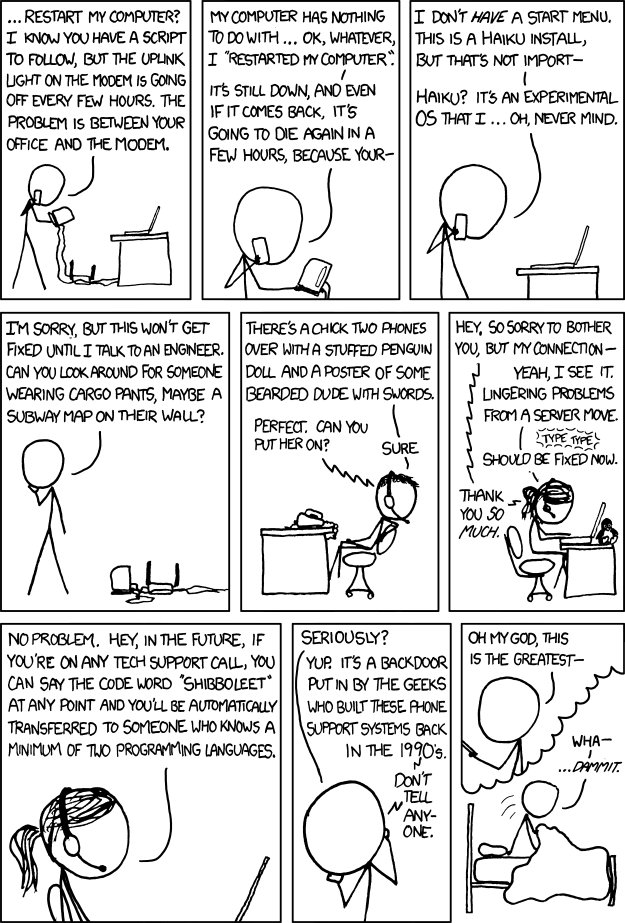
MKV Files with Subtitles, Alternate Languages and Video
These days, there is a real desire to have videos on your network, but not loose any of the features that the source media provides. Things like multiple languages tracks, director’s comments and other interesting audio tracks. I like to listen to the Spanish soundtrack and have the Spanish subtitles displayed for movies that I already know. It has been possible to have all this by ripping the full DVD contents and using an appropriate playback device for a long time, but that uses a bunch of storage – perhaps 4x more than needed if modern video codecs are used.

